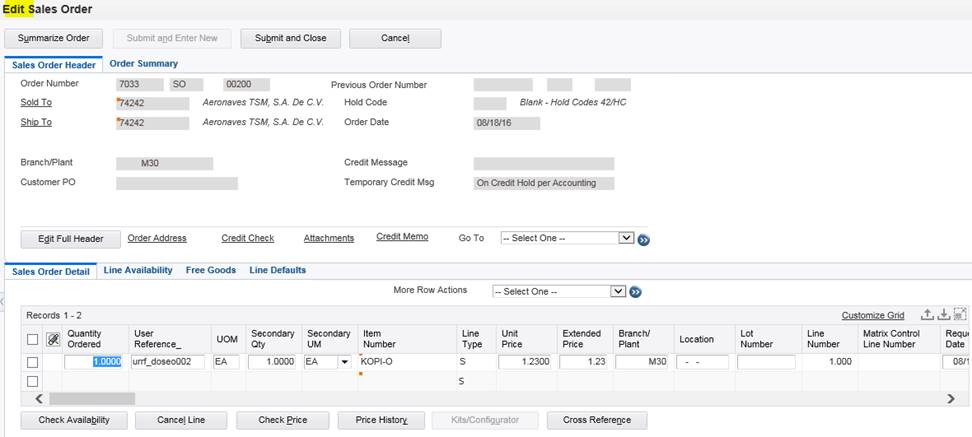Title: How to add additional columns in P42101 -
(Power Form) Sales Order Entry
Abstract: This document explains
how the User Reserved Reference in the Grid can be added/updated when creating Sales
Order in P42101. Actual implementation can vary.
Caution: This document may contain
information, software, products or services which are not supported by Oracle
Support Services and are being provided ‘as is’ without warranty. Please refer
to the following site for My Oracle Support Terms of Use: https://support.oracle.com/CSP/ui/TermsOfUse.html
Table of Contents
Introduction
User Interface
Example of Implementation
Introduction
A newly
introduced Power Form has different set of user interface. Unlike conventional
Header/Detail Form (P4210/W4210A – Sales Order Detail) power form handles data
through Data Structure not through Business View. The architecture is based on the Model-View-Controller (MVC) pattern.
The MVC components are described as follows:
1. Model (data and its surrounding business logic):
The Model is composed of C business functions and state objects
(caches, linked lists, etc.) which encapsulate:
o Data model at runtime (i.e. Sales Order Header/Detail information),
o State information (i.e. has a particular line been processed, does the
sales order have any unprocessed lines, etc.)
o Business logic (i.e. validate customer, check availability, etc.)
The business logic is exposed through a set of public interfaces
defined for the business domain.
2. Controller:
Also called Application Controller, the controller is a very thin layer
in the MVC architecture that is used to orchestrate execution of the business
logic in the model. The controller maps the user’s actions in the view to the
model’s public interface based on an Action Code passed in by the caller.
The Action Codes are pre-defined constants that are defined by the
controller. The controller is also responsible for error handling and next view
selection and is a good place to hook up custom business logic.
3. View:
Traditionally, view development in EnterpriseOne has been limited to
applications that are designed in Form Design Aid. In order to ensure more
effective state management within the view, and to enable the separation of User
Interface logic from business logic, a new type of C function is introduced
with MVC, the View Controller. In reality, a View Controller is no different
than a regular C business function. The only distinction is that MVC places
different responsibilities on View Controller functions.
Back to Top
User
Interface
Note that this document is
written based on EnterpriseOne Application release
9.1. The actual implement can be vary in different application releases but
basic concept is to be remaining same.
This information can be
obtained by analyzing the JASDEBUG log. Below steps are simplified steps of the
user interface with P42101 – (Power Form) Sales Order Entry
1.
In launching application P42101 it calls
P42101/W42101C - [Manage Existing Order]
2.
In adding/updating order it calls P42101/W42101D -
[Enter New Order]
3.
User input additional columns in the Grid
P421002/S421002C - [Sales Order Detail]
4.
B4210620 - S421002C_SOLineViewcontroller (S421002C
Sales Order Line View
Controller) delivers message to Header
5.
Map value
entered through B4210030
/* doseo - start to assign user
reserved columns */
jdeStrcpy(lpdsPreProcessor->szUserReservedReference,
lpdsSalesOrderLine->dsBusinessData.szUserReservedReference);
/* doseo end */
6.
Once message is delivered it follows standard
Master Business Function flow through B4200310/B4200311 -
F4211FSEditLine/F4211SOEInternalFunctions to save Grid Information into cache
(F42UI11/F42UI12)
7.
B4200310 - F4211FSEndDoc (to commit cache to table
F4211 – Sales Order Detail)
Possible
Implementation
- Add
additional column in P421002, S421002C – Sales Order Detail Reusable
Subform (to assign GC User Reference)
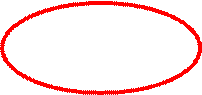

à Now user is able to enter GC User Reference
To deliver this message to header modify Data Structure of D4210620A –
S421002C_SalesOrderDetailData
- Add
additional parameter to D4210620A - S421002C_SalesOrderDetailData
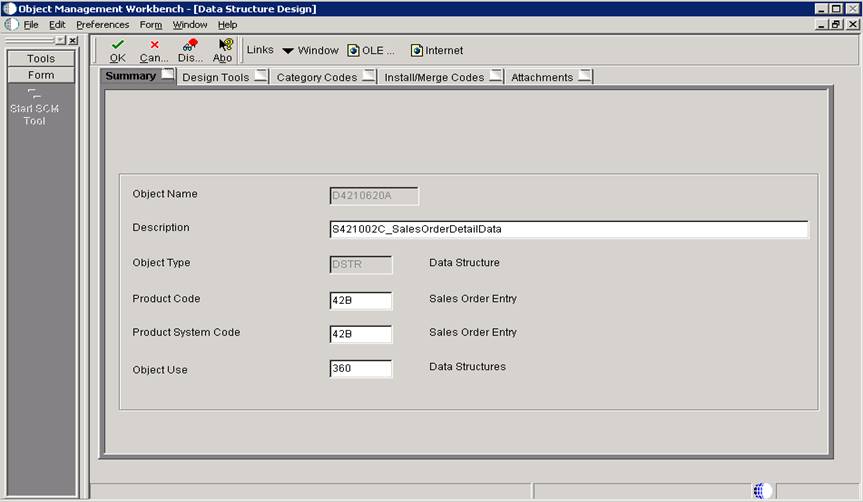
- Look
for DD Alias ‘URRF’ and drag and drop to “Structure Member”
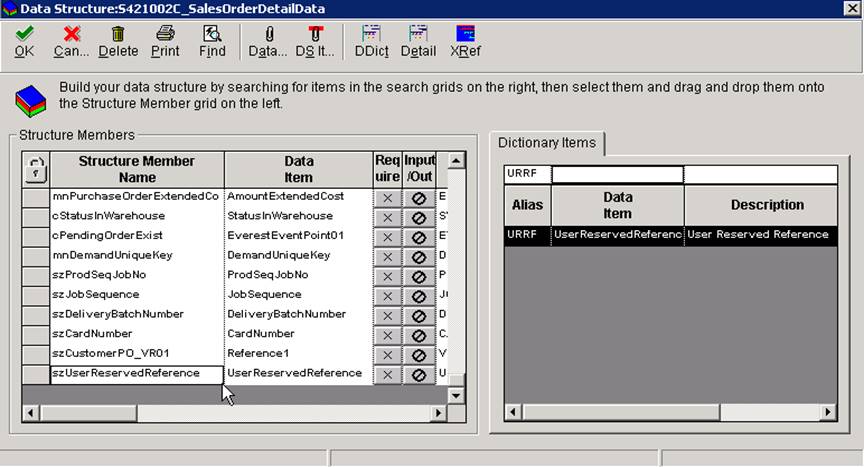
à If necessary change Structure Member Name
Note: Step 4 through 8 can be updated/modified
through usual Object Management or Package Build Process. So if necessary, skip
these steps from 4 to 8
- Click
“Create a type definition”
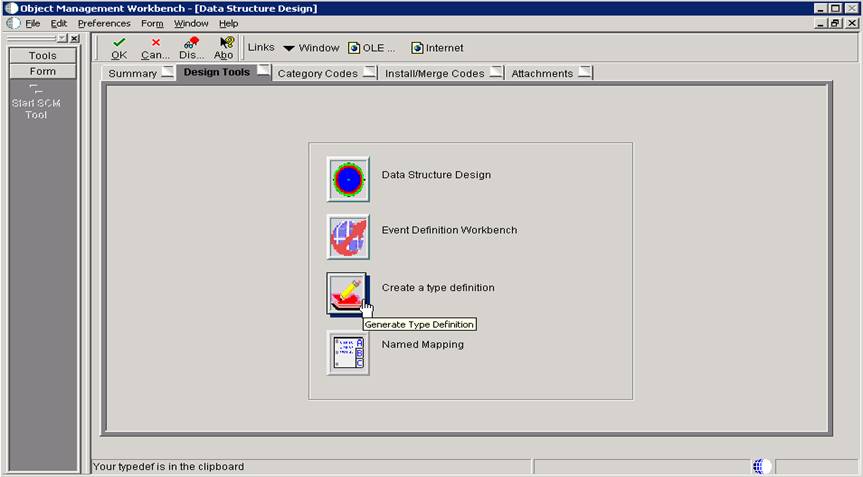
à Data Structure information has been stored at
clipboard
à Note that same change can be done through manual
override
- (Optional)
Ctrl + V to paste clipboard into text file
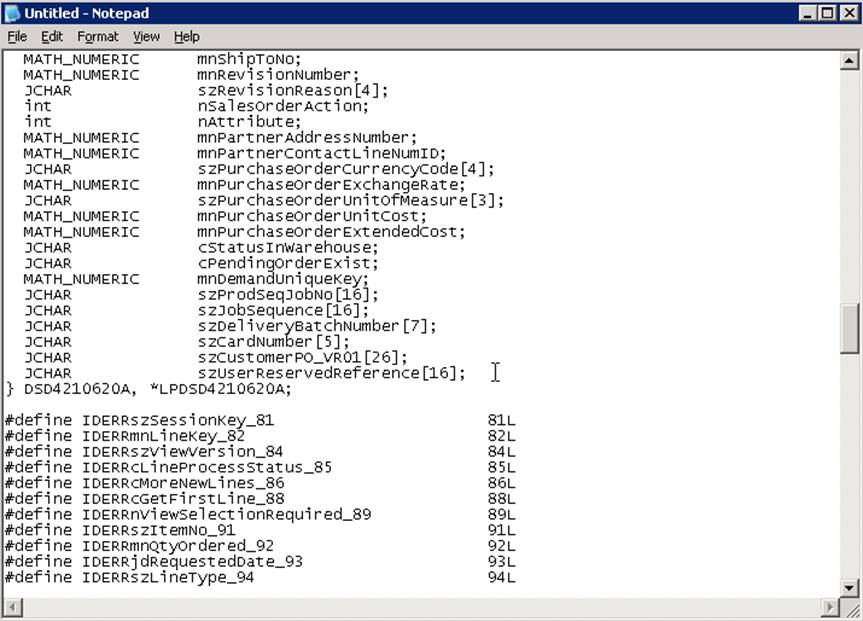
à This action is to make it sure clipboard contains
the latest information/data
- Actual
Value (this information repeats in pasted value of clipboard and
b4210620.h file)
- Name:
typedef struct
tagDSD4210620A
- Verify that additional parameter is added
/*****************************************
* TYPEDEF for Data Structure
*
Template Name: S421002C_SalesOrderDetailData
*
Template ID: D4210620A
*
Generated: Mon May 05 21:09:44
2008
*
* DO NOT EDIT THE FOLLOWING TYPEDEF
* To
make modifications, use the OneWorld Data Structure
*
Tool to Generate a revised version, and paste
from
* the clipboard.
*
**************************************/
#ifndef
DATASTRUCTURE_D4210620A
#define
DATASTRUCTURE_D4210620A
typedef struct tagDSD4210620A
{
JCHAR szSessionKey[33];
MATH_NUMERIC mnLineKey;
JCHAR szViewVersion[11];
JCHAR cLineProcessStatus;
JCHAR cMoreNewLines;
JCHAR cGetFirstLine;
int nViewSelectionRequired;
…
JCHAR szUserReservedReference[16];
} DSD4210620A,
*LPDSD4210620A;
#define
IDERRszSessionKey_81
81L
#define
IDERRmnLineKey_82
82L
#define
IDERRszViewVersion_84
84L
#define
IDERRcLineProcessStatus_85
85L
#define
IDERRcMoreNewLines_86
86L
#define
IDERRcGetFirstLine_88
88L
#define IDERRnViewSelectionRequired_89 89L
…
#define
IDERRszUserReservedReference_251
251L
#endif
- Modify
B4210620.h based on typedef information
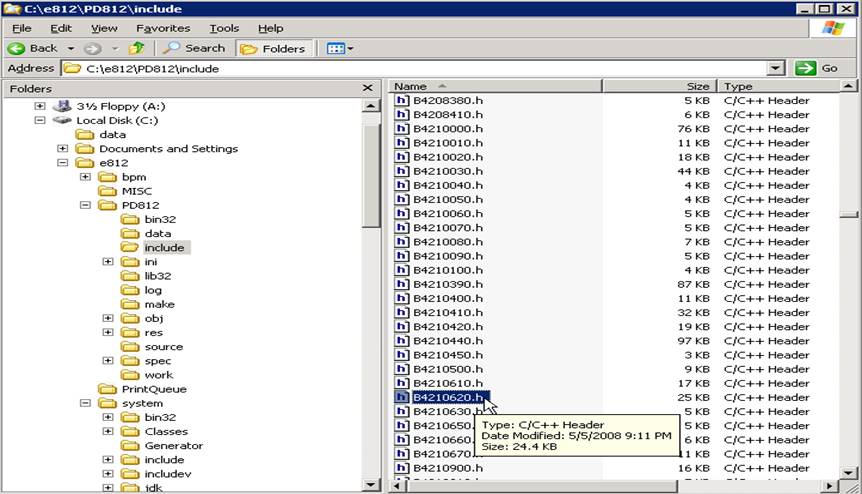
- If
possible copy and paste typedef after allocating valid tagDS name
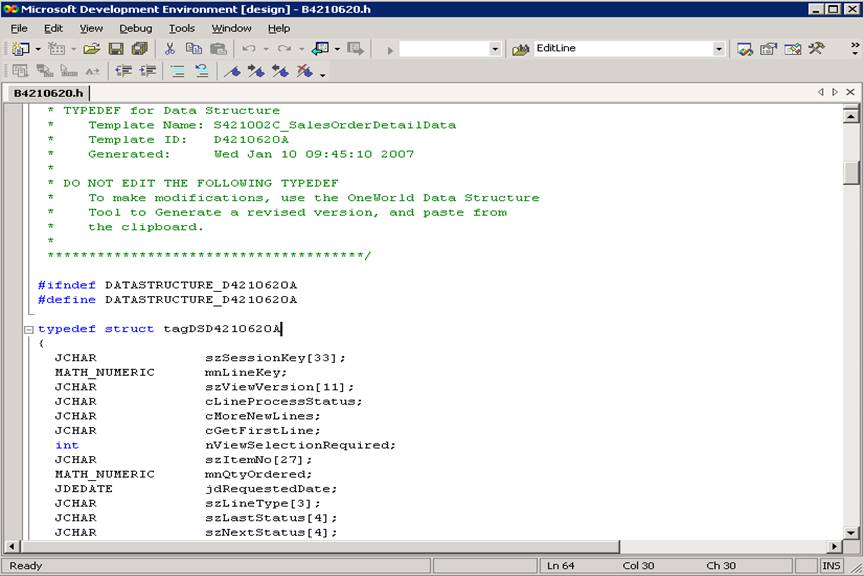
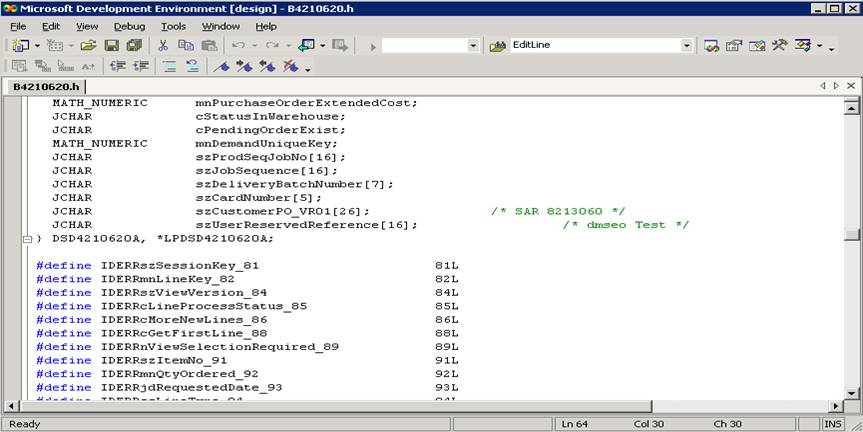
à Additional parameter has been added
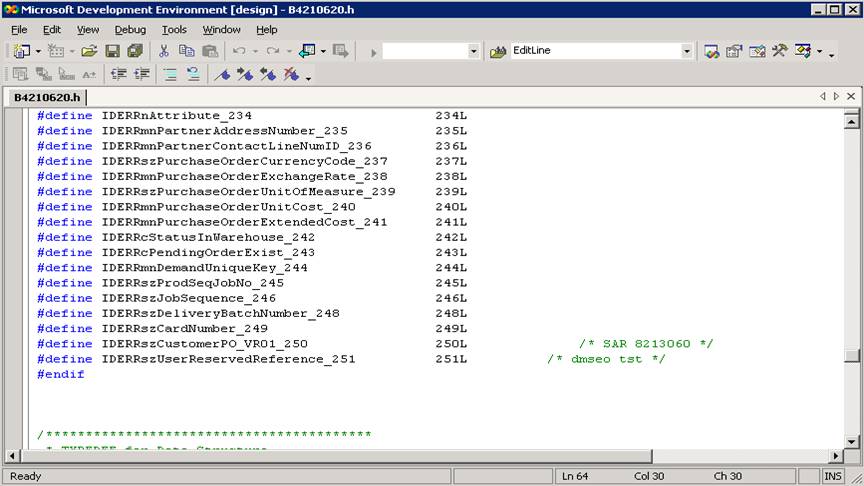
à Additional parameter has been added
- Add
additional Grid Column through B4210620 – S421002_SOLineViewController
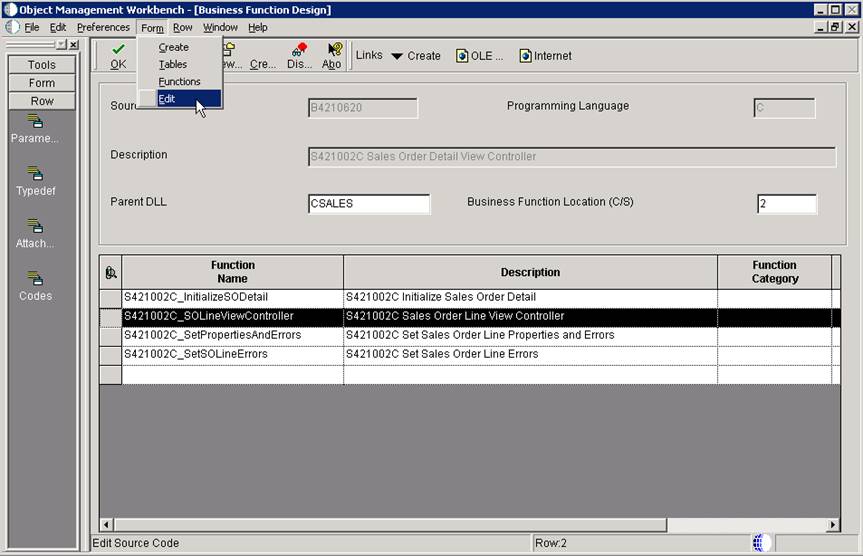
![]()
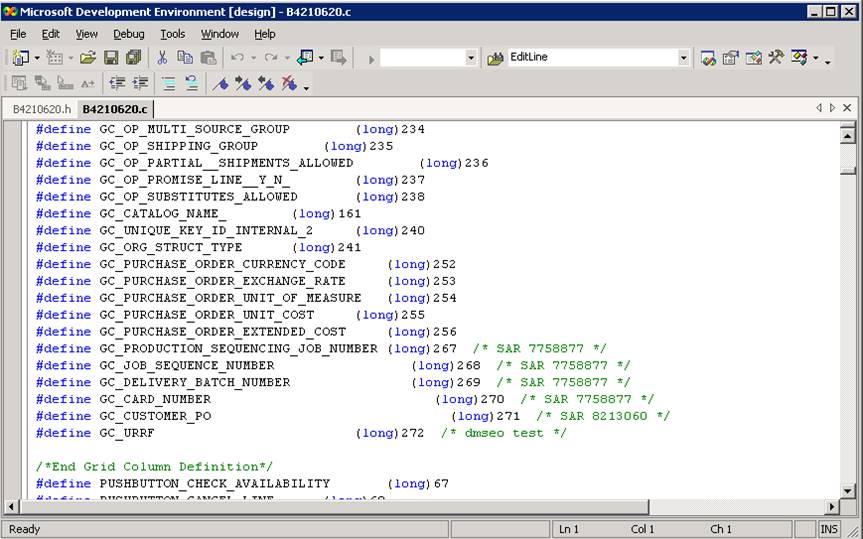
à Verify that GC_URRF has been added
- Now
you are about to map detail line information, which falls into one of
below
IB4210030_ComposeEditLineData: the parameters you
can see from F4211FSEditLine
Or,
IB4210030_IPreProcessSalesOrderLine
|---
IB4210030_ComposePreProcessData: User reserved columns are handled here so
proper mapping need to be done (each parameter can be found at F4211FSEditLinePreProcess)
*** Break In Code ***
void
IB4210030_ComposePreProcessData(LPDSD4200310J lpdsPreProcessor,
LPDSSALESORDERHEADER
lpdsSalesOrderHeader,
LPDSSALESORDERLINE lpdsSalesOrderLine,
BOOL bKitConfigWindowOpened,
LPCALLMAP
* lplpCallMap,
int * lpiNumCallMap)
{
*** Break In Code ***
/* doseo - start to assign user reserved columns */
jdeStrcpy(lpdsPreProcessor->szUserReservedReference,
lpdsSalesOrderLine->dsBusinessData.szUserReservedReference);
/* doseo end */
return;
}
*** Break In Code ***
- To
apply this change run “BusBuild.exe” to compile it
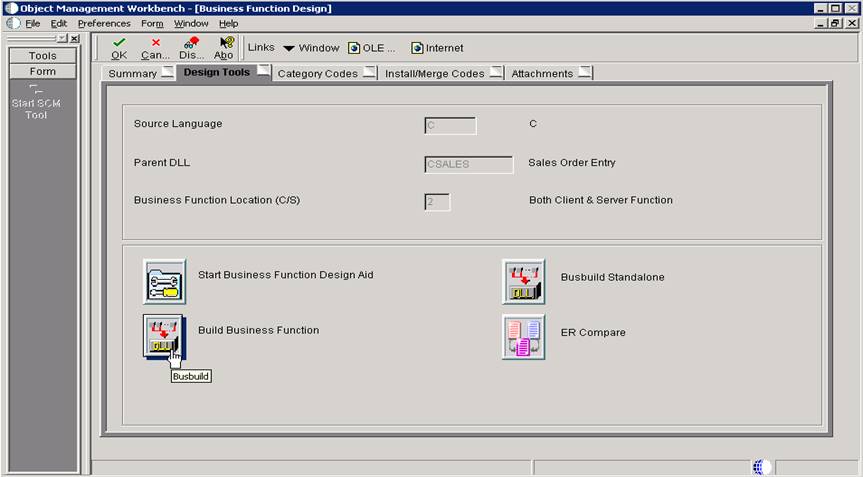
Now you are ready to assign UI value into BSFN B4210620 through Data
Structure of D4210620A
- To
apply this change to P421002
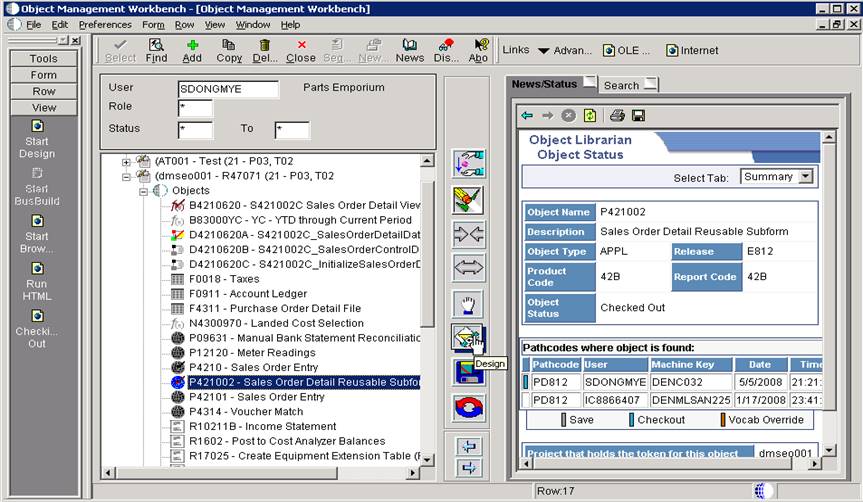
- Assign
parameters in calling B4201620 at ‘Notified By Parent’ event
![]()
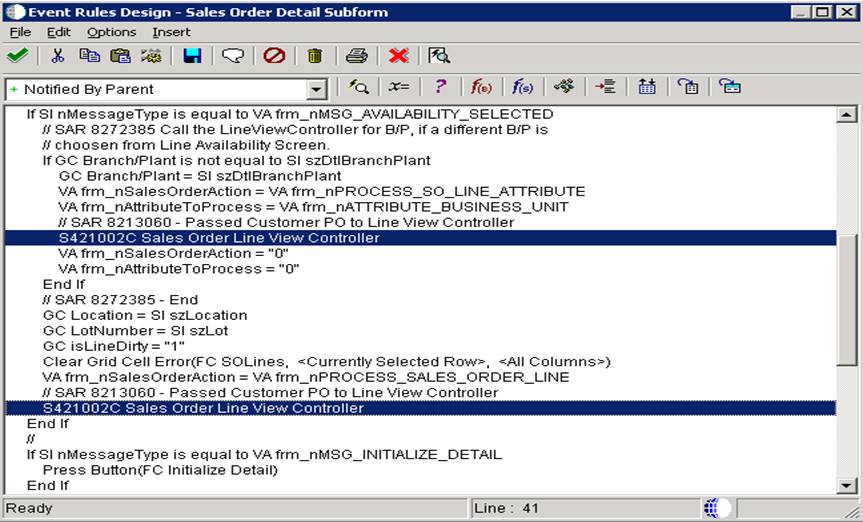
à This is to show column on Parent Form (P42101)
è
Repeat this for all calling (type of variable can
be GC or GB you may follow exiting values)
![]()
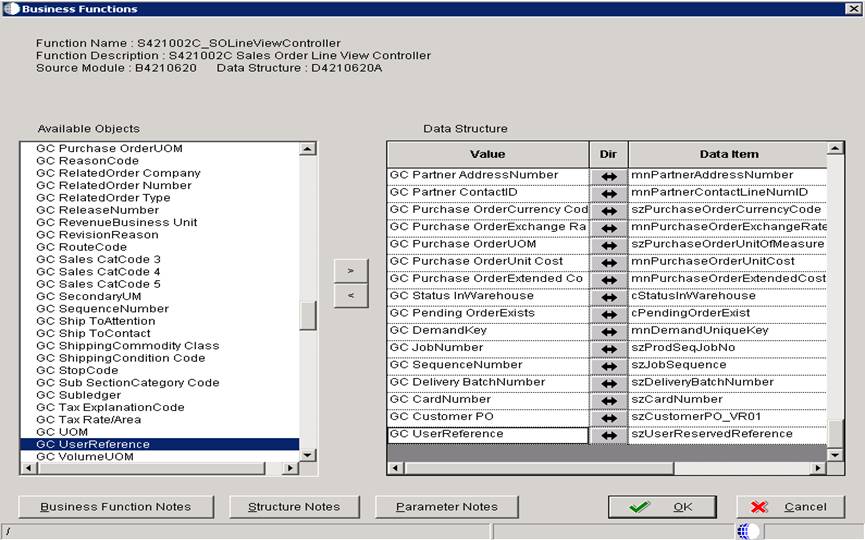
à Map added column
- Repeat
this action for Add Mode at the event of ‘Add Last Entry Row to Grid’
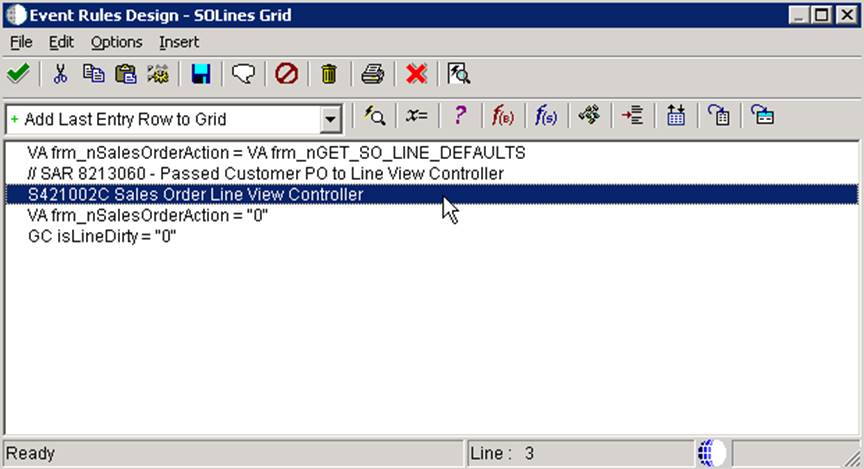
à Add mode
- Repeat
this mapping for Update Mode at the event of ‘Get Custom Grid Row’
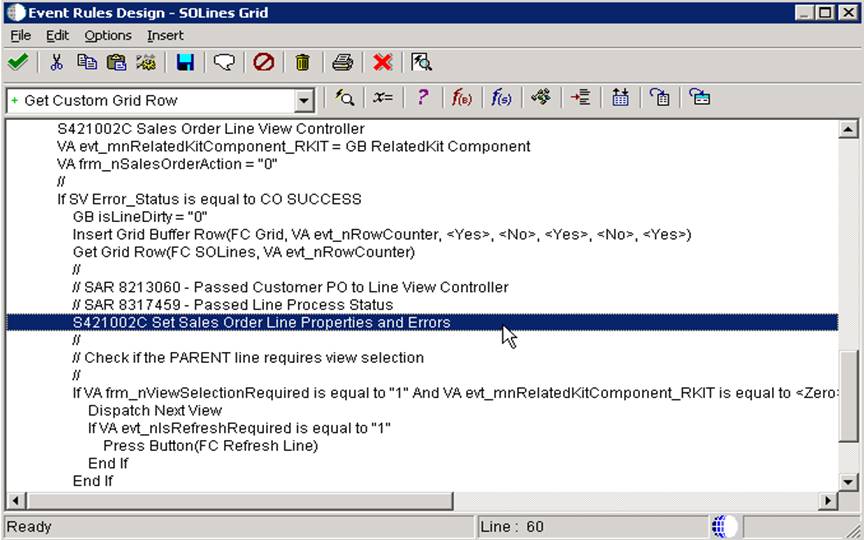
à To show data on update mode
è
Repeat this for all calling (type of variable can
be GC or GB you may follow exiting values)
- Repeat
this mapping for Change of Data in UPDATE Mode at the event of ‘Row Exit
& Changed – Asynch’
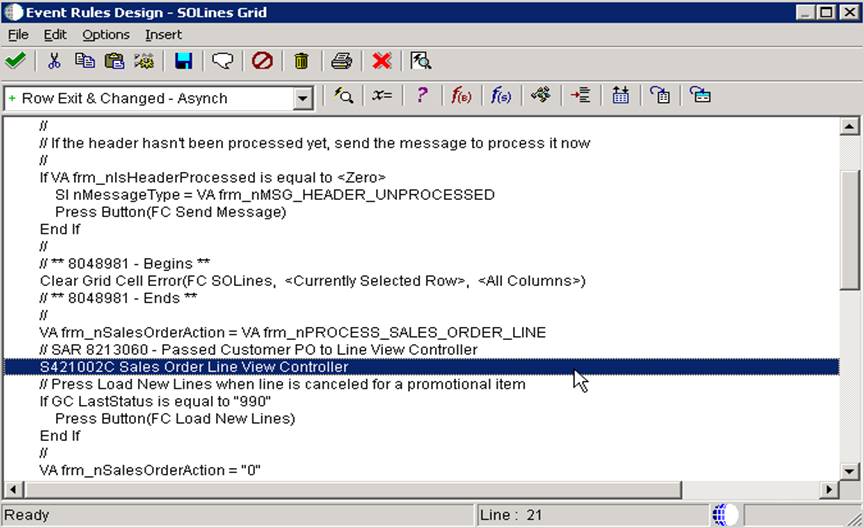
à To update data on Update mode
Test it,
Add Mode:-
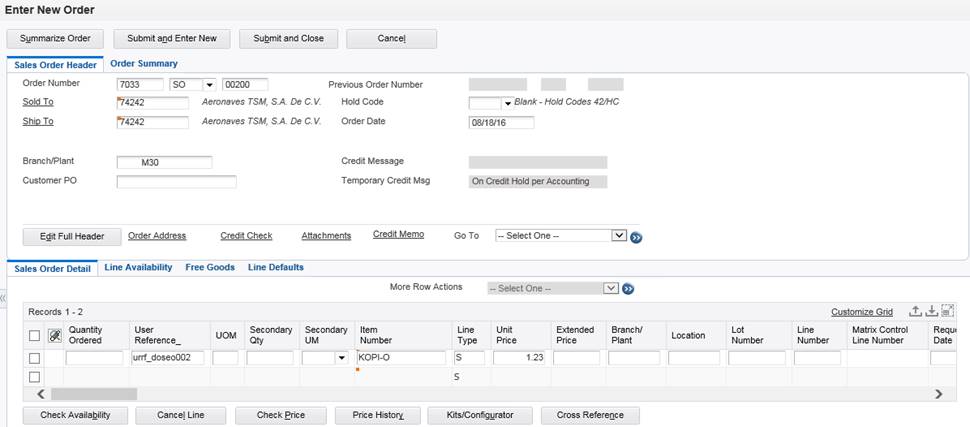
è
Additional column User Reference is entered

è
User entered value is handed over to
S421002C_SOLineViewController
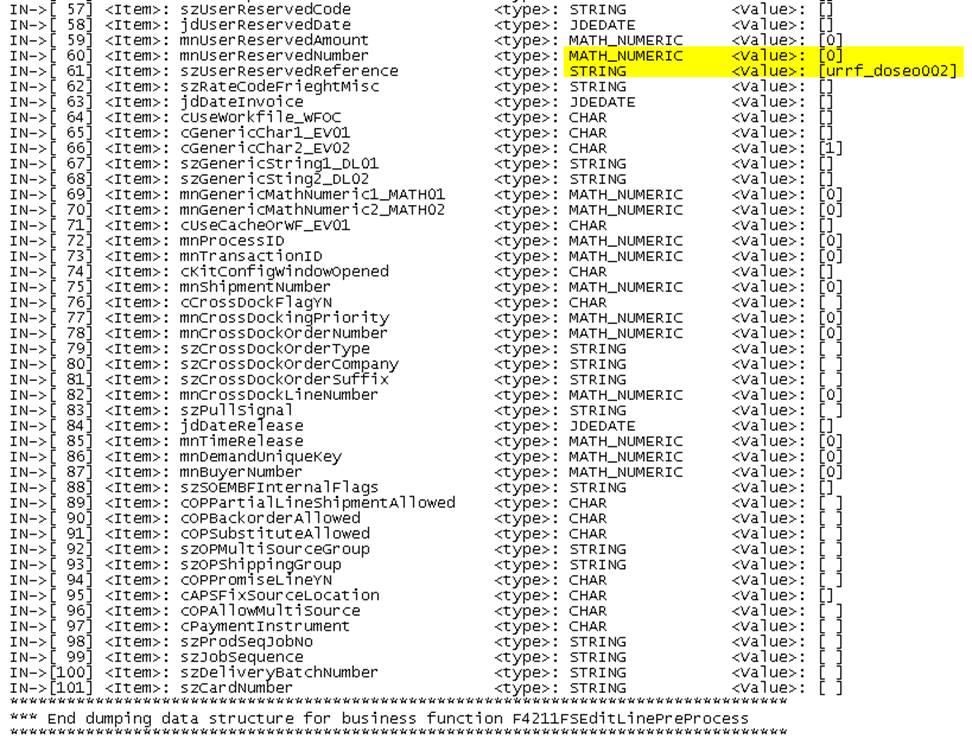
è
Input parameter of EditLinePreprocess
got assigned
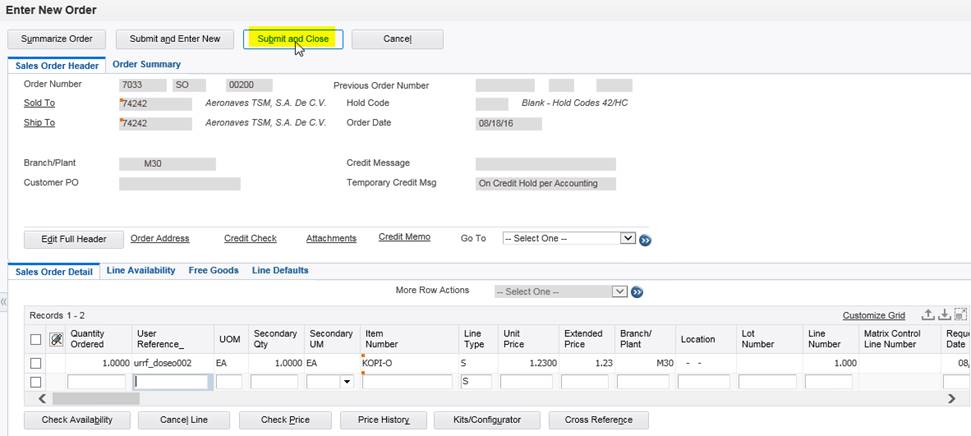
Update Mode: