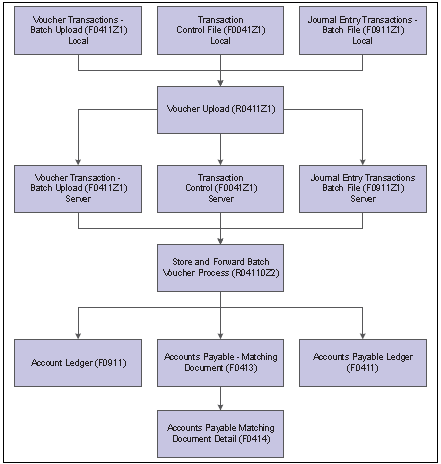
| Purpose |
| Overview of Store and Forward Voucher Processing |
| Scope |
| Details |
| Downloading Master Tables to the PC |
| Business Data Tables |
| Technical Data Tables |
| Store and Forward Flow Chart |
| Prerequisite |
| Creating Vouchers to Store and Forward |
| Uploading Store and Forward Vouchers to the Server |
| Processing Store and Forward Vouchers |
| Working with Store and Forward Vouchers |
| Delete a Store-and-Forward Voucher |
| Add a Store-and-Forward Voucher |
| Review or Revise a Store-and-Forward Voucher |
| Updating Transaction Control Records |
| Posting Processed Store and Forward Vouchers |
| Purging Processed Store and Forward Vouchers |
Store-and-forward voucher processing provides an efficient way to enter and manage a high volume of vouchers before processing them in the Accounts Payable system.
Before transactions are entered using the store-and-forward environment, download the following tables:
After batch vouchers are converted, processing the batch does the following:
This document is intended for the EnterpriseOne user who is setting up and using the Store and Forward voucher functionality.
Before creating vouchers on a PC, download the business data and technical data tables from the server. These tables are necessary to create and validate transactions.
The following business data tables must reside on the local machine that is used for store-and-forward voucher processing. When copying these tables to the local machine, copy each table separately. Each table is associated with one version, although the versions are not always present for every table. Use the A/P Batch Voucher Entry program (P0411Z1) to create new versions for these tables.
In addition to business data tables, download the technical data tables, such as Next Numbers (F0002) and Next Numbers by Company/Fiscal Year (F00021). After downloading business data and technical data tables, the system creates a download report for each table downloaded. Use this report to verify the number of records that the system downloads to the PC. After the business data and technical data tables are downloaded, enter transactions using the store-and-forward environment.
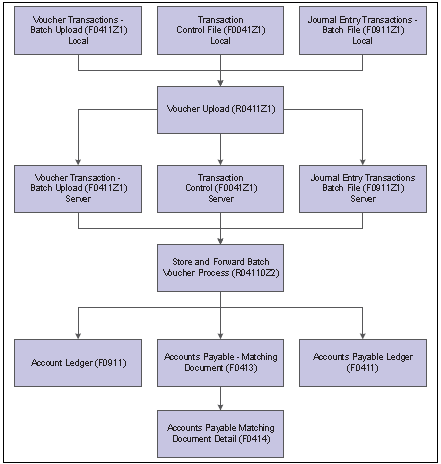
Download the required business data and technical data tables needed for store-and-forward voucher processing. See Appendix B, “Business Data Tables Needed for Processing Store-and-Forward Vouchers,” page 661.
After the master tables are downloaded, create standard vouchers using the store and forward environment. Store the vouchers on the user’s PC until it is time to upload (forward) them to the server for processing. When store and forward vouchers are created, the system does not assign document numbers until the vouchers are uploaded and processed. Instead, a transaction number is assigned to each voucher. When store and forward vouchers are created, the system does the following:
From the Store and Forward Vouchers menu (G04318), choose Store and Forward Batch Voucher Revision.
After vouchers are created on a PC, they are uploaded to the server for processing. To do this, the user must be connected to the server and signed onto the normal Production environment. If after reviewing the vouchers some data needs to be corrected or deleted, locate the voucher and modify it using the Store and Forward Batch Voucher Revision program (P0411Z1). Once the changes are made, upload the voucher again.
When vouchers are uploaded, the system performs the following tasks:
From the Store and Forward Vouchers menu (G04318), choose Voucher Upload.

On Work With Batch Versions - Available Versions, choose the Store and Forward Upload version.

On Version Prompting, click Submit.

View the output from the Store and Forward Upload (R0411Z1).

See Also: Working with Messages in the Foundation Guide for information about viewing errors that might occur when you are uploading vouchers.
From the Store and Forward Vouchers menu (G04318), choose Store and Forward Batch Voucher Process.

After vouchers are uploaded to the server, they are processed to create transactions in the Accounts Payable Ledger table (F0411) using the Store and Forward Batch Voucher Process program (R04110Z2). Running this program processes the information in the Voucher Transactions Batch Upload (F0411Z1) and Journal Entry Transactions - Batch File (F0911Z1) tables and loads it into the Accounts Payable Ledger (F0411) and Account Ledger (F0911) tables. Vouchers are submitted for processing in proof or final mode.
In Proof Mode, the system does the following:
In Final Mode, the system does the following:
Any additional information that is necessary for a completed transaction is loaded from other sources or calculated from existing information. For example:
After you process your store-and-forward vouchers, you must update the transaction control status of the vouchers on the PC to match the status of those on the server.
If after running the Store and Forward Batch Voucher Process program (R04110Z2) some records end in error, review the error messages in the Work Center, revise the records, and then run the Store and Forward Batch Voucher Process program again. Use the Store and Forward Batch Voucher Revision program (P0411Z1) to review the records and revise fields as needed.
Use the Store and Forward Batch Voucher Revision program to add records to the Voucher Transactions - Batch Upload table (F0411Z1). A voucher cannot be added to a batch that was already processed. In this case, create a new batch and add a voucher to it. Store and forward voucher information is stored in the Voucher Transactions - Batch Upload (F0411Z1) and Journal Entry Transactions - Batch File (F0911Z1) tables.
From the Store and Forward Vouchers menu (G04318), choose Store and Forward Batch Voucher Revision.
To delete a store-and-forward voucher, choose the voucher and click Delete. This form only allows for the deletion of unprocessed vouchers. If the store-and-forward voucher is successfully processed, purge it using the Purge Store and Forward Vouchers program (R0041Z1P). On Confirm Delete, click OK.
To add a store-and-forward voucher, go to menu G04318 and select Store and Forward Batch Voucher Revision (P0411Z1) and click Add.

On the next screen, either accept the system defaults for the following fields or complete the fields:
Then Follow the steps for entering vouchers and click OK.

To review or revise an individual store-and-forward voucher, on Work With Store & Forward Vouchers, choose the voucher and click Select. Then On Enter Voucher - Payment Information, review fields as needed and then click Cancel to return to Work With Store & Forward Vouchers.To revise a store-and-forward voucher entry, change the information in any of the available fields, and then click OK.
From the Store and Forward Vouchers menu (G04318), choose Update Transaction Control Record. After vouchers are processed, the transaction control status for each voucher on the PC is different from the voucher's status on the server. Update the status on the PC so that it matches the status on the server. To do this, run the Update Transaction Control Record program (R0041Z1 to identify any PC vouchers in error when they were uploaded to the server. The system updates the voucher on the PC with the error status of the voucher on the server. After identifying the vouchers in error on the PC, correct them, and upload them again to the server. Alternatively, correct vouchers on the server.
After the store-and-forward vouchers are processed, post the batch to the General Ledger. To manually post the vouchers to the General Ledger, use the Post Vouchers to GL program (R09801) on the Supplier & Voucher Entry menu (G0411). Alternatively, set two processing options for the Store and Forward Voucher Batch Process program to post processed batch vouchers automatically at the time of processing. To post automatically, set the processing options for the Store and Forward Voucher Batch Process program as follows:
From the Store and Forward Vouchers menu (G04318), choose Purge Store and Forward Vouchers. After posting vouchers, run the Purge Store and Forward Vouchers program (R0041Z1P) to purge vouchers from both the PC and the server. When the program runs, the Override Location option on the Advanced Version Prompting form provides the ability purge vouchers on either the client or the server.
Alternatively, set the processing option for the Update Transaction Control Record program (R0041Z1) to automatically purge processed vouchers. When processed vouchers are purged, the system removes the records in the following tables: