
| Purpose |
| Data Privacy Overview |
| Scope |
| Details |
| Setting Up Data Privacy |
| New Features |
| Enhancement Requests |
| Additional Resources |
The Address Book Data Security feature enables you to restrict users from viewing sensitive Address Book information. This functionality is available as of 8.11. After performing the required setup for this feature, secured users will be able to see the secured fields, but these fields are populated with asterisks. These fields are also disabled so no changes can be made.
Data security can be setup for the following fields:
Setting up Address Book data security involves these steps:
Once you have set up Address Book data security, keep in mind that users can still view their own address book information, and secured fields are not protected under these circumstances:
This document is intended for users setting up data privacy
Instructions on setting up permission list in P01138:

Click 'Add'. Add the name, search type and check the boxes that should be “masked”:
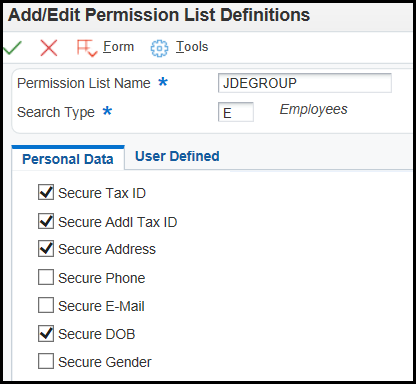
Click 'Ok' to save. Then 'Find'. Choose Row menu to setup Permission List Relationship:

Add Security Roles (setup in Security Workbench) or User IDs through Row menu:
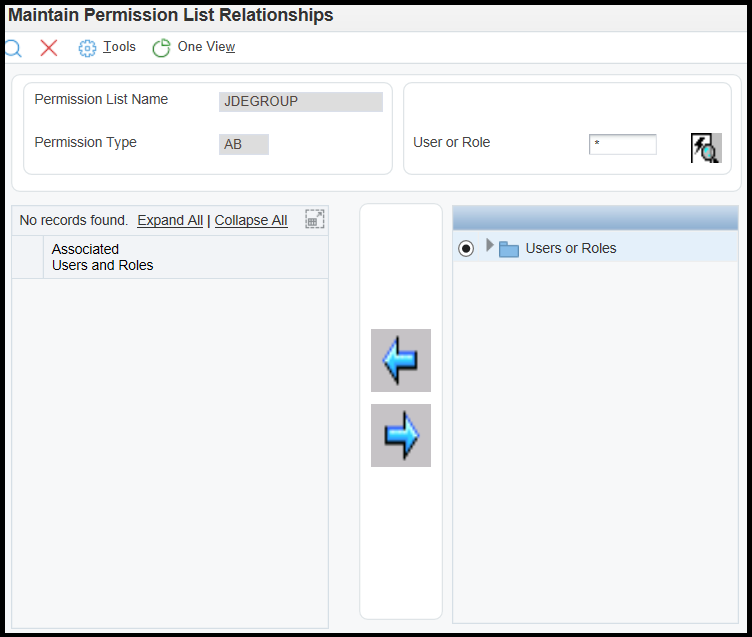
Search for the User ID you want to add to this permission list. Move the user to the left to add them to the permission list, then click close to save.
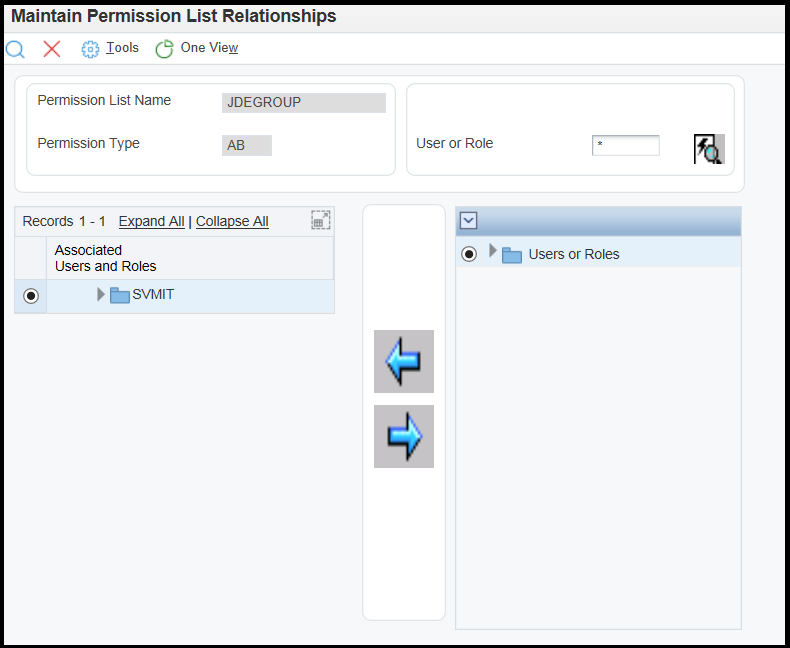
Then Go to Form menu and choose Perm List Rel:

See setup:
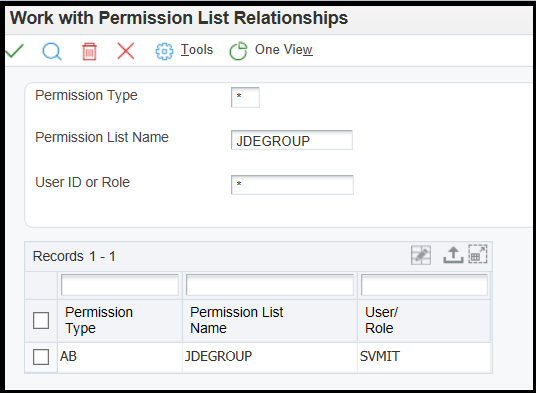
Address Book Data Privacy has been enhanced to provide additional controls to secure sensitive data that appears in applications, the Data Browser, and the Universal Table Browser (UTB). This new enhancement has been introduced by JD Edwards EnterpriseOne Tools Release 8.98 Update 4 and applications Bug 11038610.